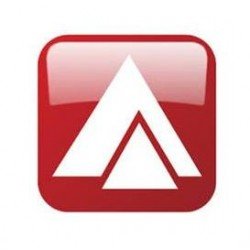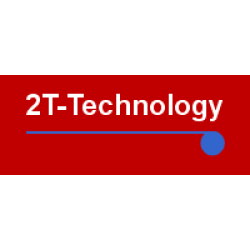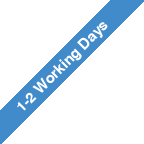Linkcare TX-CLONER Transmitter For 433MHz Or 868MHz
TX Cloner covers from 433-868Mhz with 2 x BATT CR2025-3V batteries, self-learning transmitter
Instruction:
1º Dip Switch up: Cloner Mode
1º Dip Switch down: Worker Mode
How to Clone
1) Remove the protective rubber, which gives access to the DIP switches.
2) Select the DIP Switches combination for the brand you want to clone. See Table 1.
3) Set the first DIP switch on the left in UP position to enter into Cloner mode.
4 Put together the source remote and TXCloner, facing them as close as possible.
---- Just for FAAC SLH ---- SHL (blue LED). Attention, RC model (red LED) cannot be cloned.
4.1 â Press and hold buttons 1 and 2 of FAAC remote at the same time, the blue LED starts blinking.
4.2 â Press the button on TXCloner and release. Led blinks once.
4.3 â Press and hold the button to copy of FAAC remote.
4.4 â The LED of TXCloner starts to blink. Go to step 7º
-----
5) Press the button on TXCloner and release it. Led blinks once.
6) Press Press and hold the button to copy of the source remote until the blue LED of TXCloner blinks.
IMPORTANT: Not all remote controls have the antenna in the same place. If the blue LED does not blink, it will be necessary to try to find different places. Circle the source remote control slowly with TXCloner in order to find where the antenna is located.
7) Once TXCloner has blinked several times, the cloning process will be successful.
8) To start using TXCloner, you have to move back the first DIP on the left to DOWN position.
To clone other buttons:
- Same brand: Repeat the process from step 4.
- New brand: Repeat the process from step 1.
3. Worker Mode. How to start using TXCloner
Once the cloning process has been successful (3. How to clone), make sure the first DIP on the left is in DOWN position and check that the DIP switches combination matches up to the desired brand. See table 2.
4. Notes of interest
- Delete codes in TXCloner: Press and hold down buttons 1 and 2 for 10 seconds,
as soon as the LED blinks release all the buttons, codes are deleted.
- Recovery of accidentally removed codes: Press and hold down buttons 3 and 4 at the same time, as soon as the LED blinks release all buttons immediately.
- Reset TXCloner as factory settings: Press and hold buttons 3 and 4 at same time, the LED blinks. Keep holding the two buttons more than 10 seconds, until the LED blinks quickly.
| Transmitters | |
| Button Colour | Grey |
| Case Colour | Black |
| Number Of Channels | 4 |
| Frequency | 433.92Mhz and 868.46Mhz |
| Coding Type | Fixed Code Cloning |
| Technical | |
| Power Supply | CR2025-3V |
Find An Installer
If you're looking for an installer, please fill in the form below.
The more information you can give us at this stage will help us to get the right installer for you.
They will contact you directly and discus your requirements.
Linkcare Trade Discounts
Linkcare provides trade discount accounts for gate automation and access control installers and engineers.
We do not advertise trade discounted prices to the public.
The only way to see reduced prices in the Linkcare shop is by logging in with an installer account username and password.
You can then search for, compare, and buy any products online at the reduced trade prices.
You can also add products into wish lists for preparing quotes.
We protect your trade prices to prevent home owners from buying gate automation and access controls, and then asking you to install it. Some wholesalers sell to anyone at trade discounted pricing. This allows them to sell well, but it potentially reduces what you can earn from each installation job.
We want to ensure that qualified and trusted gate automation and access control installation professionsls are responsible for all gate automation installation so that each one is as safe as it can be.
Apply for a trade discount here or log into your trade account to see trade discounted pricing here.

















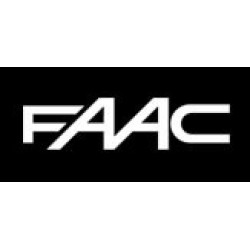
-250x250.jpg)